Understanding WordPress media library
WordPress treats media items, such as images, audio files, and videos, as attachment post types. When you upload a new file via the Media Library, two essential processes occur. First, a new record is created in the database table named _posts. Second, the uploaded file is stored in the /wp-content/uploads folder on your server. This dual-pronged approach ensures that both the database records and physical files are maintained for each media item.
Image complexity with thumbnails
Managing images in WordPress can be more intricate due to the automatic creation of thumbnails or image variants. Depending on your website's configuration, WordPress generates various sizes of an uploaded image. For instance, if you upload an image named armadillo.png via the Media Library, WordPress will generate multiple thumbnails like armadillo-150x150.png and armadillo-300x300.png, among others. Consequently, one image file can quickly transform into a collection of five or more files residing on your server.
Dual URLs for media items
Every media item in WordPress has two distinct URLs. The first is the permalink to the media item, which directs users to its WordPress page. The second is the direct link to the physical file stored on the server. You might have noticed these options when hovering over a media item in the library: "View" and "Copy URL to clipboard."
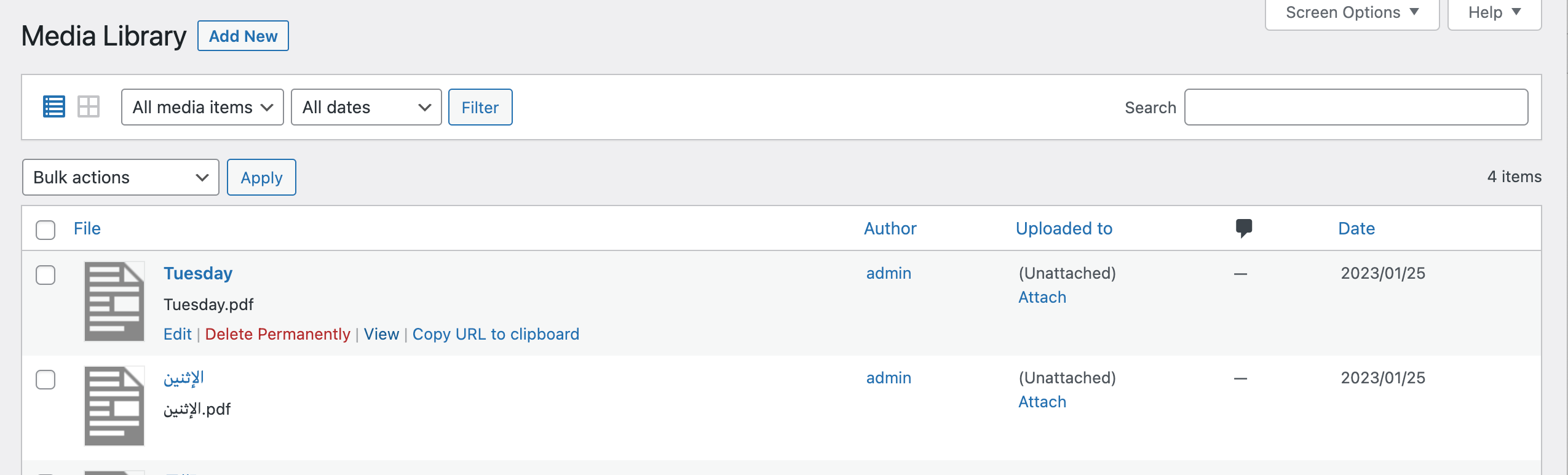
Depending on your desired access strategy, you can customize how access is managed, including what happens when access is denied. Detailed information on configuring these settings can be found in the Access Denied Redirect article.
Ensuring Protection
Fortunately, there are solutions available to enhance the security of your media files. The AAM Protected Media Files plugin is designed to safeguard both your physical files and database records, offering peace of mind when it comes to media asset protection.
Understanding server redirects
It's crucial to recognize that all website files are under the control of the server hosting your WordPress site. Depending on your hosting provider, the server software may vary, with popular options including Apache, Nginx, or IIS. Ensuring the protection of your media files involves instructing your server to redirect any direct access attempts to these files to the AAM access control handler.
Often, when issues arise with the protection of media files, it can be attributed to misconfigured redirect rules. In the Installation article, comprehensive guidance is provided for setting up proper redirect rules for Apache and Nginx servers. If you find yourself grappling with the concept of server redirects, don't hesitate to consult your hosting provider's support team. Reputable hosting companies are typically more than willing to assist you in configuring this essential aspect of media file security.
Conclusion
Understanding the intricate workings of WordPress media management and taking steps to protect your digital assets is paramount for any website owner. With the right tools and knowledge, you can ensure that your media items remain secure and accessible, enhancing the overall user experience and safeguarding your valuable content.