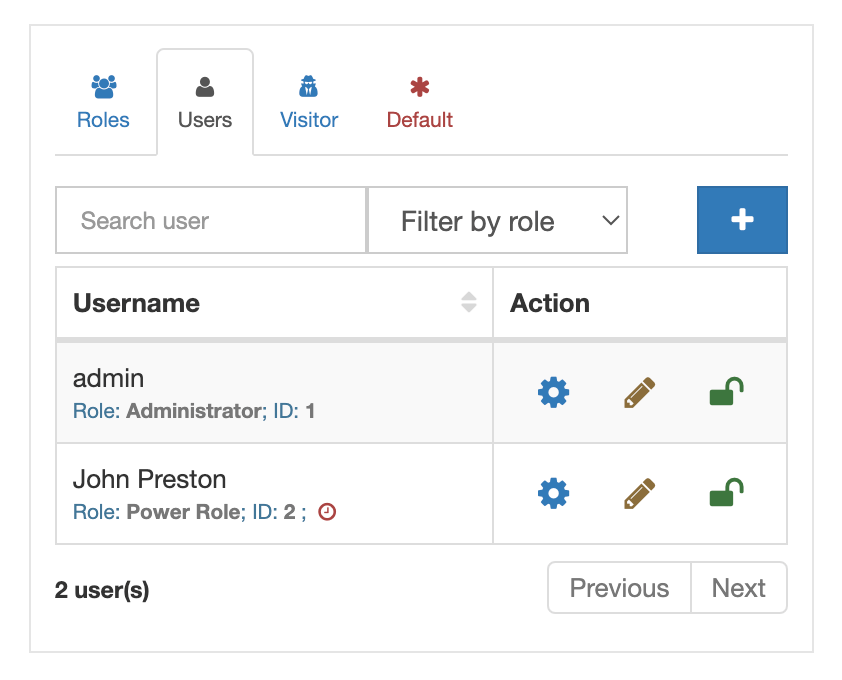How to create a temporary user account?
Authentication & Login ExperienceLess than 1 minute
To create a temporary user account, follow these steps:
- Go to the AAM page and on the "Users & Roles" widget select "Users" tab.
- Search for the user account that you want to customize and select "Edit User" icon.
- On the "Manage User" modal, define for how long user can access the website and what action needs to be taken after access expires.
- You can optionally generate a passwordless URL that you can share with your temporary account instead of username/password.
- Select "Save" button.
The "red clock" icon will appear next to the user's details which indicates that this is a temporary user account.