Installation
There are a few different ways to install the AAM plugin. However, it is just a regular WordPress plugin, so do not overthink.
Install from the WP repository
AAM is a free WordPress plugin published on the official WordPress plugin repository. To install it, go to your WordPress website backend area and navigate to the Plugins->Add New. Search for the Advanced Access Manager and install it on your website.
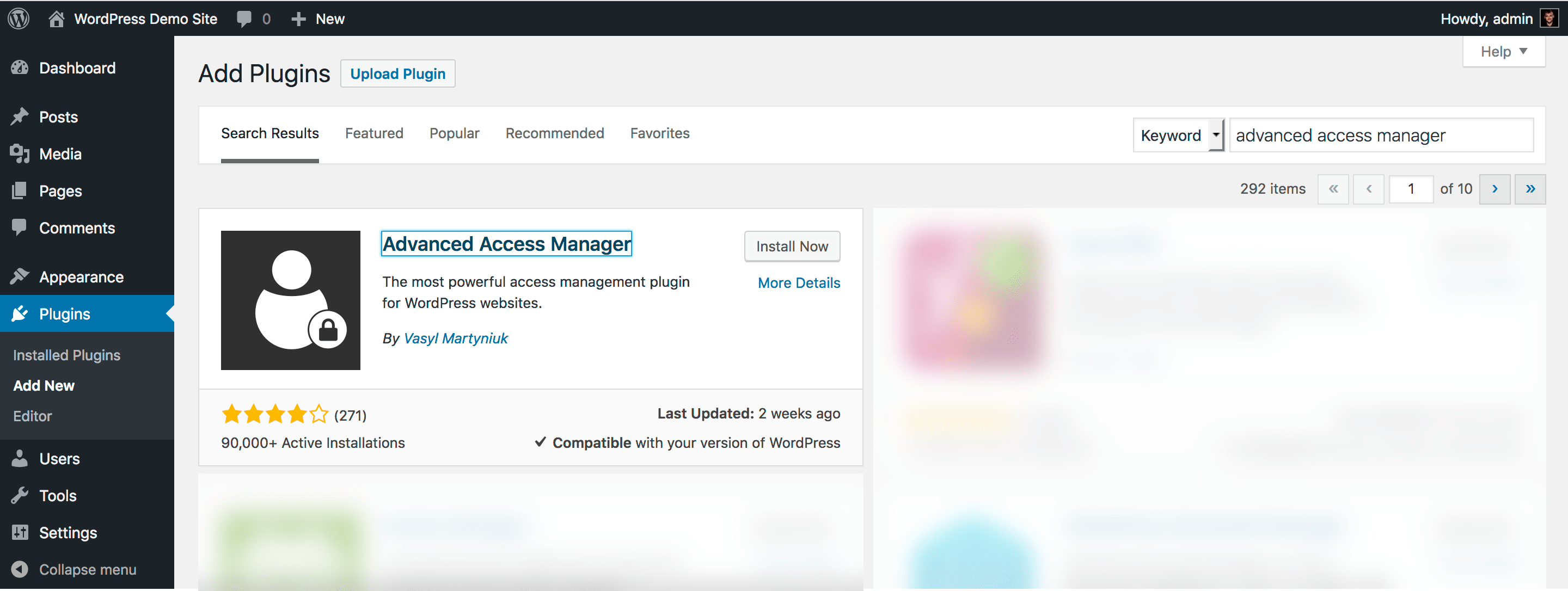
Upon AAM activation, no additional steps required. The new AAM menu item will appear in the admin menu.
Install manually
To install the AAM plugin manually, download it from the official WP repository here and connect via sFTP to your server.
Unpack the downloaded ZIP archive to the /wp-content/plugins folder. Then you can log in to your backend and on the Plugins page activate the "Advanced Access Manager" plugin.
Things to consider
By default, AAM is allowed for any user that belongs to the WordPress standard Administrator role. If there is more than one administrator on a website, consider defining which administrator user(s) can manage access. For more detail, check the How to manage access to AAM page for other users? article.